Beatflyer uses the latest Web technologies and old computers might struggle to run it. But we managed to make it work on 10 years old laptops, here some solution if you are facing some issues.
In general, make sure you are using the very latest version of either Google Chrome or Mozilla Firefox. Chrome is more tested but in some extremely old computers Firefox worked when Chrome didn't. We suggest to try first with the latest version of Chrome and in case use Firefox.
The recorded animations are not smooth
The Web version of Beatflyer records the video in real-time. This means that the smoothness of the video is dependant on the capability of your computer to apply the effects and record the video at the same time. Recording the video is a heavy process, especially if you record full hd formats (either 1920x1080 or 1080x1920). For this reason if your computer is not recent, or if it is running other intensive tasks, it might fail to record the video smoothly.
If you have the latest version of one of the supported browsers and the animations recorded are not smooth, you should consider downloading the desktop app which with its asynchronous recording mode allow to record smooth high resolution videos even in old computers.
⚠️ Remember that you can save your current web project and restore it in the app.
Effects are not applied
If you can't see any effect applied to your desings, chances are that your browser doesn't support WebGL. If this page says that your browser does. Please get in contact to explore the issue further.
You might still be able to enable WebGL on your browser, but if your computer is old you would still need to use the desktop app so that you can record smooth videos.
If the effects are not applied when running the desktop app, try enabling the "Override software rendering list" option in the app > Settings menu.
Can't install the desktop app
MacOS
The latest version of Beatflyer for MacOS requires El Captain (10.11) or newer. If you have an older version you can try to install version 1.0.14. If even the older version cannot be installed, we highly recommend to upgrade.
Windows
Minimum version of Windows supported is 7.
The animation is not synched to the music
By default Beatflyer will try to animate your graphics to the beat of the music. But you can alternatively use the sound frequencies instead. Try the different options inside the Motion Input submenu in the Layer options menu.
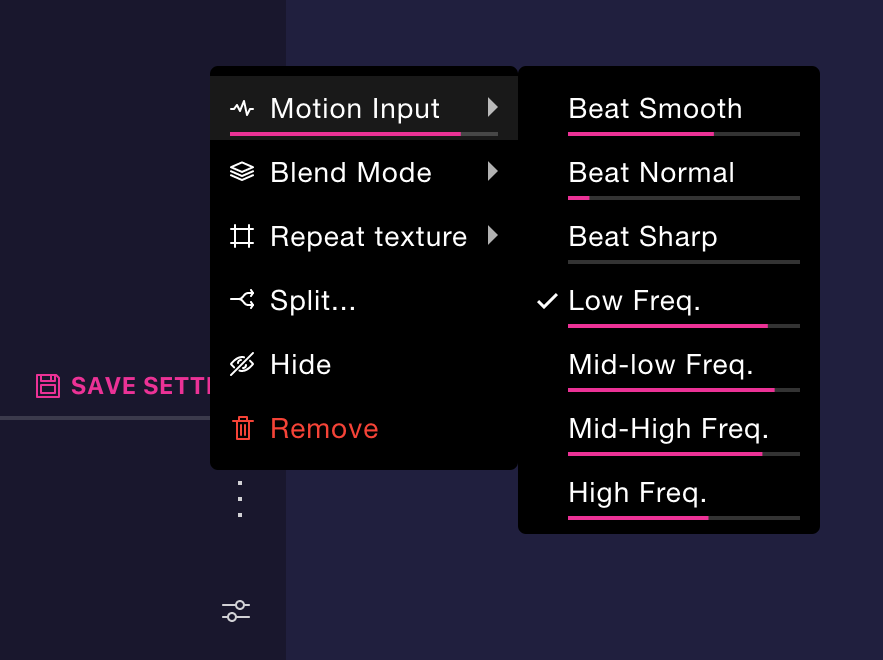
Note that this submenu is only visible in layers which have effects applied. Using the frequencies as input can be useful when the music used doesn't have a straight beat.
The file size of the generated video is too big
Beatflyer records videos at a good quality so that they can be shared online without loosing much details even if the channel where they get shared recompress them again.
Other important factor is of course the lenght of the video. Unless you are sharing a song, there isn't much need of having a long video, especially if you can use an audio loop as soundtrack.
The file size of the generated GIF is too big
The GIFs generated by Beatflyer are already highly optimized. If the file size of the generated GIF is still too big, please consider reducing the resolution of your flyer.